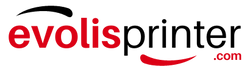Running into a “no ribbon detected” error on your Evolis printer? You’re not alone. Whether you’re using an Evolis Primacy, Zenius, or the newer Agilia model, a printer that won’t recognize the ribbon is a common issue—and usually one that can be resolved quickly.
This guide walks you through why it happens and what steps you can take to fix it.
Common Reasons Your Evolis Printer Isn’t Detecting the Ribbon
Several simple issues are often behind this problem:
- Ribbon not installed correctly- If the ribbon isn’t seated properly or is twisted, the printer’s sensors may not recognize it.
- Dirty or obstructed sensors- Dust and card residue can block the optical sensors inside the printer that detect the ribbon type and positioning.
- Unsupported or counterfeit ribbon- Evolis printers use ribbon recognition technology via RFID or embedded chips. Non-genuine ribbons may not be detected.
- Outdated firmware or drivers- If your firmware or printer drivers are outdated, it could prevent proper ribbon communication.
- Defective ribbon chip- If the chip on the ribbon is damaged or faulty, the printer won’t be able to read it.
Step-by-Step Troubleshooting
1. Reinstall the Ribbon
- Open the printer cover and remove the ribbon.
- Check the ribbon for tangles or improper winding.
- Reinsert the ribbon, making sure it’s securely placed in the guides.
2. Clean the Ribbon Sensor and Printer Interior
- Use a lint-free cloth or cleaning swabs to gently wipe around the ribbon sensor area.
- Run a cleaning cycle using a recommended Evolis cleaning card to remove internal dust and debris.
3. Examine the Ribbon for Damage
- Look for signs of wear or a missing/damaged chip on the ribbon cartridge.
- Try using a new, genuine Evolis ribbon if the current one looks damaged or defective.
4. Power Cycle the Printer
- Turn off the printer and unplug it from power.
- Wait 30 seconds, then plug it back in and restart it. This simple reset can sometimes restore ribbon detection.
5. Update Firmware and Drivers
- Visit the Evolis support website to download the latest firmware and drivers for your printer model.
- Install updates and restart your printer to apply changes.
When to Contact Support
If the ribbon is still not being detected after following all the steps above, you may be dealing with:
- A malfunctioning ribbon detection sensor
- A communication failure with the printer’s internal components
- An issue that requires hardware repair or replacement
Reach out to your Evolis dealer or authorized service provider for additional diagnostics. If you purchased your printer from us, we’re happy to help.
Final Thoughts
Ribbon detection issues with Evolis printers are often quick to resolve with simple adjustments or cleaning. Using genuine Evolis ribbons and keeping your firmware up to date helps prevent these issues and keeps your card printing operation running smoothly.
If you're still having trouble, don’t hesitate to contact our support team for further assistance.